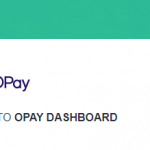This guide will show you exactly how to remove your credit card from Quickbooks Online.
A little note on Quickbooks Online:
When subscribing, Quickbooks Online stores your card details to make o in subsequent billings are taken automatically from your stored card. You may decide to store more than a card on the app.
It’s best you sort out the downloaded bank transaction data that is if you’ve added, matched it, or transferred it to the appropriate account.
How to Remove Credit Card from Quickbooks Online
- Step 1. Click HERE to go to the ‘Card Removal’ page. If the link doesn’t work for you then the steps below are your only option starting from the next step.
- Login to your Quickbooks Online dashboard.
- To the left Menu, click ‘Banking’
- Proceed to click on Banking again
- Click on the ‘Edit Account info’ button
- Back to the Account info window, look to the bottom left corner of your screen and tick the ‘Disconnect this account on save’ button.
- Finally, click on the ‘Save and Close’ button.
That’s it, you’ve successfully removed (disconnected) your credit card from the Quickbooks Online app.
It’s also good you know that after a year of not using the account all data including your credit card details are wiped away.