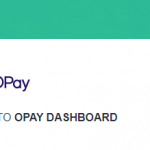This guide will show you how to cancel your Just for Fans subscription (membership).
When you cancel on Just for Fans subscription you’ll not be billed at the next subscription cycle and access to your membership is terminated. However, your current access won’t be denied until your current subscription period expires.
How to Cancel Just for Fans Subscription
Depending on the device you’re using which could be android, iphone or ipad, and mac computer. Or you subscribed directly on the site or through PayPal this guide will show the exact steps to unsubscribe on each.
How to Cancel your Just for Fans Subscription on Android
Note, this step is similar to what’s required to unsubscribe on any app on the Playstore.
- Tap on your Playstore app to open.
- Locate your profile icon and tap on it.
- Tap on “Payments and subscriptions”
- Tap on “Subscriptions”. A list of apps you’ve subscribed to appears.
- Tap on “Just for Fans”
- Tap on “Cancel“
How to Cancel your Just for Fans Subscription on iPhone or iPad
Note, this step is similar to what’s required to unsubscribe on any app on the Appstore.
- Tap to open the Appstore.
- Locate your profile icon and tap on it.
- Go down to “Manage subscription”. There you see a list of subscribed apps.
- Tap on Just for Fans.
- Finally, tap on “Cancel subscription”.
How to Cancel your Just for Fans Subscription on Mac
- Open the Appstore on your Mac.
- Click on “Store” located at the menu bar up the screen.
- Click “View my account”
- Go down and click “Manage” then “Subscriptions”
- You’ll see a list of your subscribed services. Click “Cancel subscription” beside Just for Fans.
If you subscribed directly on the Just for Fans website you may have to reach out to customer support to cancel your subscription.